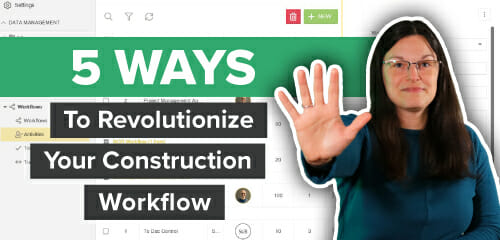STACK’s takeoff and estimating software is made to work for a variety of trades. Here are our tips and tricks for roofing contractors.
6 Main Topics Covered in The Shop Roofing Training
1. Uploading Plans and Using Google Earth Pro
2. Roofing Measurement Types and Takeoff Examples in STACK
3. Use STACK’s Prebuilt Assemblies
4. Reports, Estimates, & Proposals
5. STACK Tips & Tricks
6. Roofing FAQs
Uploading Plans and Using Google Earth Pro
How to Upload a Project
Creating a project is easy. Click New Project, input Project Name, Bid Date and Time, add optional Notes, and click Create and Launch!
BONUS: Show More Options before you click Create. This will allow you to assign the project to additional stakeholders on your team and set the project Status.
Simply upload plans from your device, or connect your DropBox, Google Drive, Box, or OneDrive account to import your documents. Once uploaded, STACK will auto-hyperlink details on your plan pages to open in a new tab so you can reference the detail or schedule while you perform takeoffs. Additionally, you can auto-name plan pages. Linking the page title and number will save you a lot of search time.
BONUS: You can search for anything in your plans in STACK! For example, if you need to search for every “2:12” roof slope, it will bring up every mention of 2:12 to ensure you measured all of them.
Using Google Earth Pro Images in STACK
Google Earth Pro gives you access to highly detailed satellite imagery and saves significant time in the bid process. You no longer need to go to the jobsite to take measurements by hand or wait to obtain as-built plans. In Google Earth Pro, input your project’s address and zoom in as close as possible. Use the arrows to rotate the image so you’re working with 90-degree angles, parallel lines, and a direct overhead view of the project. Click on the ruler icon and choose “Feet” as your unit of measurement. Take a measurement on your image to calibrate the scale, document that measurement, and click save. You can now click the photo icon to save the image.
Now you can upload your Google Earth Pro image to STACK! When you work with an image or plan without a scale, use the measurement point of reference you took in Google Earth Pro and click Calibrate Scale to enter that data. FYI – Google Earth Pro’s scale at the bottom right corner is not completely accurate. We do not advise using this as a reference point for scaling your takeoffs.
BONUS: The “?” Icon at the top right of your screen gives you a full list of “Hot Keys” or Keyboard Shortcuts in STACK!
Roofing Measurement Types and Takeoff Examples in STACK
Area, Area-based Takeoff
Area is best to use for a flat roof. We’ll show you how to measure an area shape for a flat roof from the Google Earth Pro image, and measure for a TPO roofing membrane. When complete, you’ll have the total square footage of the roof.
What if there is an AC unit that needs to be removed from the takeoff? We’ve thought of that! Click on the area shape you measured to highlight the shape, then on the righthand tool bar click Cut Out – Cut Shape or Keyboard Shortcut “C”. That area will be automatically subtracted from your total square footage.
Linear, Linear-based Takeoff
This is best for ridges and eaves. Here we’ll measure ridges and use the Keyboard Shortcut “Shift” key to quickly take a straight-line measurement. The straighter your lines are, the more accurate your measurements will be. Remember the search bar is a great tool to make sure you complete all your “Ridge” mentions on the plans.
Count, Count-based Takeoff
Best for drains and curbs. Simply click where you have the item in your plans to count each item. The auto-count tool is available to search for a specific symbol in your plans and count each instance. On the righthand toolbar, click Takeoff – Magic Wand and trace around the symbol you want to auto–count.
Pitched Area, Area-based Takeoff
Pitched Area is best for a sloped roof. Before you start taking measurements, you will input the rise over run (example, 12:12). You can either take multiple measurements or in this example, we take one large area measurement and use the Cut Out tool again to remove a 4:12 slope.
Pitched Linear, Linear-based Takeoff
Best for hips and valleys. This is the same concept as linear measurement but input your rise over run.
Surface Area, Area-based Takeoff
Surface Area is best for parapet walls. You’ll input the Height of the walls and have the option to lock that measurement for any additional walls you measure in the future.
BONUS! Crickets are shapes that often repeat in roofing plans. To speed up your takeoffs, you can select and highlight a measurement to copy – CTRL+C or click Edit – Copy. Hover your cursor over the area and CTRL+V to paste. Edit – Rotate or “R” rotates the measurement, or Edit – Flip Horizontal (or Flip Vertical) are options to manipulate the measurement as well.
Use STACK’s Prebuilt Assemblies!
If you want detailed information about your materials, you’ll want to use STACK Assemblies. In our training webinar, we use Roofing (Version 2) – TPO Roof – TPO Roof Area. This Assembly will have every Item needed to build a TPO membrane roof, with Item Group dropdown list options Waste Percentage, Membrane, Fasteners, and Seam Plates.
Watch the webinar for more details on inputting variables from plan notes and details to build this Assembly!
Let’s Create a Custom Item and Assembly
We’ll show you how to work with the prebuilt STACK Item TPO 10’x100’ 0.45mil and create one for 0.5mil by copying the STACK Item. You’ll then be able to copy a STACK Assembly, create your own, and add the new Custom TPO Item. Assemblies allow you to customize any formula within each Item, so you aren’t locked into a coverage rate. Pull in a data point from STACK, add in a variable, and convert to another Purchase Unit (ex: Area or Surface Area).
Watch the webinar for more details about changing the coverage rates and pricing in Items, and making your own Custom Assembly using a Custom Item with a detailed overview of our Formula Editor.
Bonus! Within an Item you can store pricing within Cost Types (ex: Equipment, Labor, Material, or Custom). You can also list your Accounting Code, SKU #, QuickBooks Online Product & Service (a STACK integration!), and Unit Cost.
Reports, Estimates, & Proposals
All of the Items and Assemblies get translated into the Reports section of STACK. The first three Reports are reserved for Takeoff data – Takeoff Quantity, Takeoff Summary, and Measurements by Takeoff. There are also four Item reports. The purpose of Items is to convert takeoff data into something else – Item List, Item Cost, Item Cost by Type, and Item Cost by Takeoff.
Let’s Take a Closer Look: Items
We’ll show you how to work with the prebuilt STACK Item Slab Concrete, 3000 PSI. The unit of measurement and purchase unit is cubic yardage and is set up with a coverage rate. Within an Item you can store pricing within Cost Types (ex: Equipment, Labor, Material, or Custom). You can also list your Accounting Code, SKU #, QuickBooks Online Product & Service (a STACK integration!), and Unit Cost.
Items Grouped Together Become: Assemblies!
Here we’re working with the prebuilt STACK Assembly, Concrete Building Slab on Grade – 2D. Within Assemblies there will be Required Items and Item Groups. This Assembly will have every Item needed to build a Concrete Slab, with Item Group dropdown list options like Rebar Chairs, Crew for Finish Work, Fibrous Reinforcing, etc.
These Assemblies allow you to customize any formula within each Item, so you aren’t locked into a coverage rate. Pull in a data point from STACK, add in a variable, and convert to another Purchase Unit (ex: Tons vs Cubic Yards).
Watch the webinar for more details on inputting variables from plan notes and details to build this Assembly!
Estimates: Where All Your Takeoff Data Lives
When you work with Items and Assemblies, you’ll use a Material and Labor Estimate. All your measured Items (and the data) become categorized by Cost Type – Crew Hours, Equipment, Labor, Material Costs, etc. Here you can adjust Waste % and Unit Cost if needed. BNI Items pull in regional or national average pricing and plug in the Unit Cost (with separate costs for labor and material). Lastly, you can add in Line Item Markup %, Non-Measured Costs (Equipment, Rentals, etc), Overhead Costs, Additional Markup, and Sales Tax.
On the Summary page of your Material and Labor Estimate you have amazing data points to run your assessments for project pricing. There is a Summary By Key Unit which you can set to Cubic Yard with a profit range for concrete contracting. At the bottom of the page, you can add Scope of Work, Terms and Conditions, customer information, and your logo. Additionally, you can customize your Estimate Summary page by only including specific measurement information from your Takeoffs, Plan Names, Cost Types, or Labels.
While recommended best practice is to keep all of your data in the STACK platform and create detailed estimates and proposals directly from your takeoff information, we recognize that not every estimator works the same way. STACK offers three other ways to Estimate – Export Reports, Excel Plug-In, and STACK’s open API.
And Finally...Proposals!
You’re able to choose a basic view of Proposal with a Summary Page or share additional Line Item Details customized to your liking (Selling Price, Unit Price, Quantity, Takeoff Description).
Bid Faster. Win More. Build Smarter.
Get your FREE account today to:
- Increase Team Efficiency
- Complete Estimates Faster
- Generate More Revenue
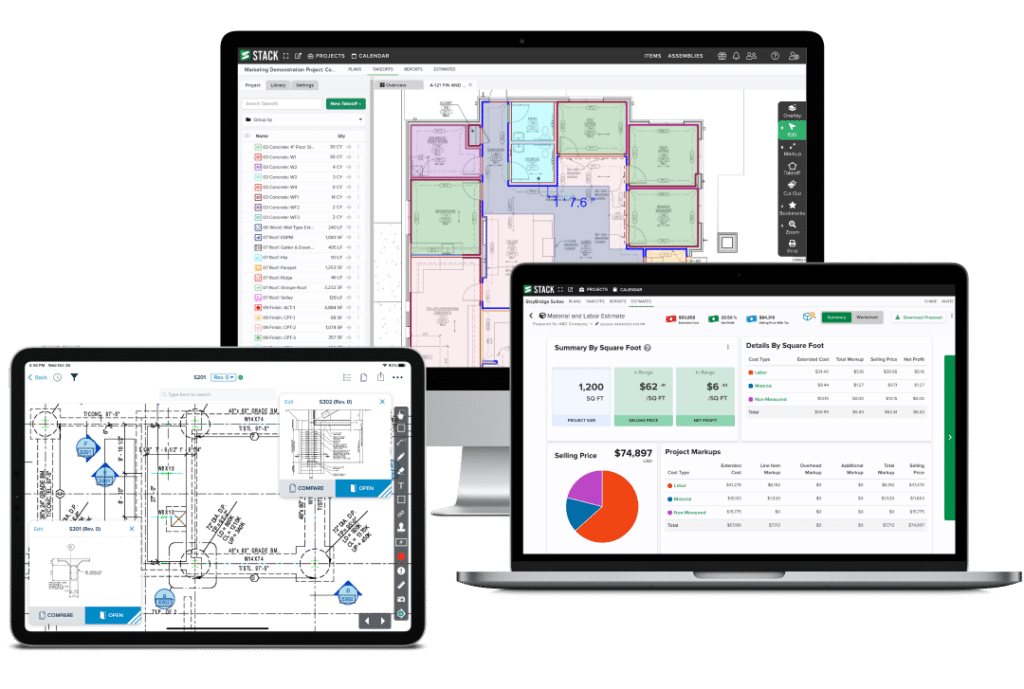
STACK Tips & Tricks
– Snapshot Button – a great way to lock in data at that moment. It is a point of reference and backup for when you originally priced the project with a time and date stamp.
– Save things to your Takeoff Library – there is a lot of information already saved into our TPO takeoff, and this saves it as a template that you can use for future projects.
– STACK’s Takeoff Library has pre-built Assemblies.
– For multiple Footings and Walls, you may want to use the same Assembly. Instead of rebuilding the whole takeoff, Copy and Modify the template, update the name and values, and save time.
– You can hide and unhide any takeoffs with the eyeball icon so you can see the measurements you want on the plans.
– Bookmark tool – Add bookmarks to plan pages to follow links to details and schedules. This allows you to get around STACK and find data instantaneously.
– STACK automatically hyperlinks page names to help you find your data quickly.
BONUS: We’ll show you how to create an Item in detail and create an Assembly from pre-existing Items with a detailed overview of our formula editor. Watch the webinar for more in-depth information on this tip.
Roofing FAQs
Q: Can you draw a sketch of a roof in STACK?
A: Yes, you can use STACK without blueprints. Sketch the roof on graph paper and set the scale in STACK or draw takeoffs on a blank PDF.
Q: What if you only have the total square footage of the roof? How can I use STACK to calculate my pricing and material?
A: You can modify the Formula for an Item and change a Variable to ask for the Total Square Feet. It doesn’t matter if you measure from a blank page, a sketch, or on plans – your formula locks you into that total square footage.
Q: How do you measure the roof from the elevation plan?
A: This is not recommended. The elevation plan view doesn’t show the total area and will not be accurate. If you don’t have a roof plan, a floor plan is your next best bet. Make sure you take overhangs into account when measuring.
Additional Roofing Resources
The best part about this webinar series? You can review at your own pace! Watch the webinar, review our Online Help Guide with great articles and tutorials, use Live Chat within STACK, and review the Roofing Quick Reference guide below. STACK always encourages you to continue your education on our platform through Training!
Interested in more roofing-specific resources? Check out STACK’s FREE Ultimate Guide to Finding, Bidding, and Building the Most Profitable Roofing Projects!