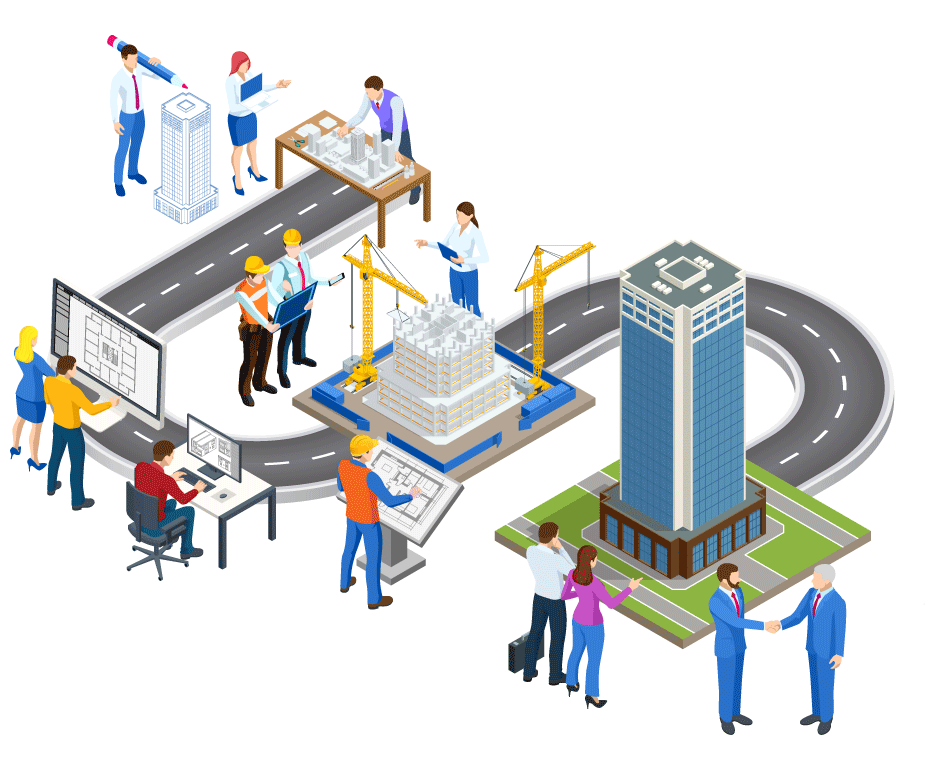STACK’s takeoff and estimating software is made to work for a variety of trades. Here are our tips and tricks for landscapers.
6 Main Topics Covered in The Shop Landscaping Training
1. Uploading Plans
2. Landscaping Measurement Types and Takeoff Examples in STACK
3. Adding Your Own Items & Assemblies
4. Reports, Estimates, & Proposals
5. STACK Tips & Tricks
6. Landscaping FAQs
Uploading Plans
How to Upload a Project
Creating a project is easy. Click New Project, input Project Name, Bid Date and Time, add optional Notes, and click Create and Launch!
BONUS: Show More Options before you click Create. This will allow you to assign the project to additional stakeholders on your team and set the project Status.
Simply upload plans from your device, or connect your DropBox, Google Drive, Box, or OneDrive account to import your documents. Once uploaded, STACK will auto-hyperlink details on your plan pages to open in a new tab so you can reference the detail or schedule while you perform takeoffs. Additionally, you can auto-name plan pages. Linking the page title and number will save you a lot of search time.
Landscaping Measurement Types
Area, Area-Based Takeoffs
Area is best for grass or pavers, anything covering larger amounts of ground. For area takeoffs, we recommend a dark color for the outline and a lighter fill color for inside the shape. To measure straight lines with perfect angles, use the keyboard shortcut “Shift” to activate the snap tool. To save time, don’t try and connect your final line with your original line – instead double click and STACK will complete the area measurement for you.
BONUS: Arc tool: For rounded edges, click at the start of the arc, use keyboard shortcut “A,” then click in the apex of the turn and again at the end of the arc for a smooth curved measurement.
Linear, Linear-Based Takeoffs
Linear is best for irrigation or borders. Simply click and draw where you’ll place PVC piping or measure borders, using the “Shift” shortcut to ensure straight, accurate lines.
Volume 2D, Area-Based Takeoffs
Best for mulch or concrete slab sidewalks. Simply add the depth of your material and measure as you would for area. Additional data is automatically calculated, like cubic yardage (from the depth you input) and perimeter value as a linear for forming work.
Count, Count-Based Takeoff
Count is best for trees, shrubs, and any other single items that will appear multiple times on the plan. Choose a count color and symbol to represent your item. You can click on each individual item to count it, or, if there are a significant amount throughout the plan set, use AutoCount. Zoom in on one instance of the item and draw a box around it. Then STACK will find all instances of that item on the page and mark with your chosen symbol. Be sure to use different colors and symbols for each type of count so you can easily distinguish on the plans later.
Using Items & Assemblies
To speed up your process, use STACK’s pre-built items and assemblies, or create your own. Name your item, select Unit of Measure, Purchase Unit, and Coverage Rate. In this example, we’ll use a Magnolia tree. Unit of Measure is “each” and coverage rate is “1 each measured = 1 each purchased.” Associate a cost type – in this case, it’s a material cost. Add any accounting code as needed as well as a default price.
Assemblies are groupings of items that go together for projects. To create assemblies, name your assembly and select a unit of measure. For a flower bed, we’ll use square feet. Indicate your required items – every time you do a flower bed, you’ll use fertilizer and mulch, and you’ll need labor. For labor, indicate how much area your crew can cover per hour. Then you can set your own item groups, which is where you assign which plants to add.
Finally, select your flower bed takeoff, indicate your depth of mulch and plant type, and apply it to your current project!
Reports, Estimates, & Proposals
All of the Items and Assemblies get translated into the Reports section of STACK. The first three Reports are reserved for Takeoff data – Takeoff Quantity, Takeoff Summary, and Measurements by Takeoff. There are also four Item reports. The purpose of Items is to convert takeoff data into something else – Item List, Item Cost, Item Cost by Type, and Item Cost by Takeoff.
Estimates: Where All Your Takeoff Data Lives
When you work with Items and Assemblies, you’ll use a Material and Labor Estimate. All your measured Items (and the data) become categorized by Cost Type – Crew Hours, Equipment, Labor, Material Costs, etc. Here you can adjust Waste % and Unit Cost if needed. BNI Items pull in regional or national average pricing and plug in the Unit Cost (with separate costs for labor and material). Lastly, you can add in Line Item Markup %, Non-Measured Costs (Equipment, Rentals, etc), Overhead Costs, Additional Markup, and Sales Tax.
On the Summary page of your Material and Labor Estimate you have amazing data points to run your assessments for project pricing. There is a Summary By Key Unit which you can set to Cubic Yard with a profit range for concrete contracting. At the bottom of the page, you can add Scope of Work, Terms and Conditions, customer information, and your logo. Additionally, you can customize your Estimate Summary page by only including specific measurement information from your Takeoffs, Plan Names, Cost Types, or Labels.
While recommended best practice is to keep all of your data in the STACK platform and create detailed estimates and proposals directly from your takeoff information, we recognize that not every estimator works the same way. STACK offers three other ways to Estimate – Export Reports, Excel Plug-In, and STACK’s open API.
And Finally...Proposals!
You’re able to choose a basic view of Proposal with a Summary Page or share additional Line Item Details customized to your liking (Selling Price, Unit Price, Quantity, Takeoff Description).
Bid Faster. Win More. Build Smarter.
Get your FREE account today to:
- Increase Team Efficiency
- Complete Estimates Faster
- Generate More Revenue
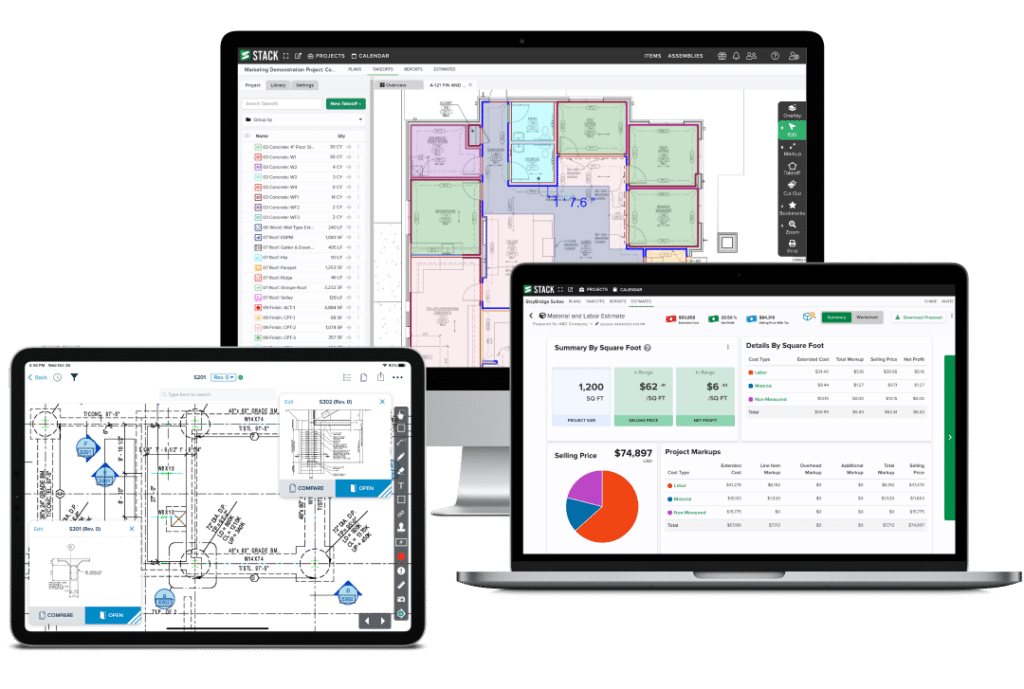
STACK Tips & Tricks
1. AutoCount – Automatically count multiple symbols on your plan sets.
2. Takeoff Library – If you frequently do similar projects, such as patios, sidewalks, and walkways, you can add your standard settings and items to your takeoff library to use as a shortcut. Your selected colors for measurements will be included here, as well as items needed to complete the project.
3. Arc Tool (keyboard shortcut “A”) – Measure rounded edges easily.
4. Send Back (keyboard shortcut “B”) – Send the top layer on your takeoff to the back so you can edit takeoffs that were underneath.
5. Snapshot Button – a great way to lock in data at that moment. It is a point of reference and backup for when you originally priced the project with a time and date stamp.
6. You can hide and unhide any takeoffs with the eyeball icon so you can see the measurements you want on the plans.
7. Bookmark tool – Add bookmarks to plan pages to follow links to details and schedules. This allows you to get around STACK and find data instantaneously.
8. STACK automatically hyperlinks page names to help you find your data quickly.
Landscaping FAQs
Q: How do I measure sprinkler heads or emitters?
A: For sprinkler heads, the easiest way is to use the Count measurement to indicate where on the plans you’ll place them. For emitters, if you need an octopus with a certain number of emitters per area, you can use the Count measurement, or you can create an assembly using the measured area of your takeoff. Create a formula that puts in the number of emitters based on the size of the area that you’ve drawn.
Q: Is there a way to show what each of the measurements mean on a plan page?
A: In your markup toolbox is a tool called Legend. Find a clear spot on the page to place it, and it will show you all the takeoffs you’ve used on the page. You can show or hide the numbers.
Q: Can I print from STACK?
A: Yes. You can print the current view (an 8.5 x 11 sheet of whatever is appearing on your screen) or you can print the whole page by selecting the sheets to print. Export selected sheets. Note that downloading the page for printing, you’ll get a file that is the size of the original plan, not an 8.5 x 11 page.
Q: Can I add a list of materials from my supplier into STACK?
A: Yes. You can export your existing items (or an item template if you don’t have any of your own yet), make any changes to names or prices, and then return the spreadsheet to your STACK account manager to quickly import into your account.
Q: Do I have to use Volume 2D measurement type for concrete?
A: No. You can take a surface area measurement of the concrete, and then use the thickness of the concrete in your formula in your items and assemblies to be sure to account for depth. See the webinar for more details.
Q: Are assemblies specific to a single project?
A: No, they are global within STACK. You can use them within any takeoff on any project. If you choose, you can create a library of takeoffs that are already preconfigured with name, description, colors, and items and assemblies. Just select from your takeoff library and begin drawing – it is added to your project automatically.
Additional Landscaping Resources
Can’t get enough landscaping tips and tricks? Check out The Shop Webinar for more details, review our Online Help Guide with great articles and tutorials, and use Live Chat within the STACK app, and download our Landscaping Quick Reference Guide below. We always encourage you to continue your education on our platform through Training as well!
Finally, check out our FREE Ultimate Guide to Finding, Bidding, and Building Your Best Landscaping Projects!